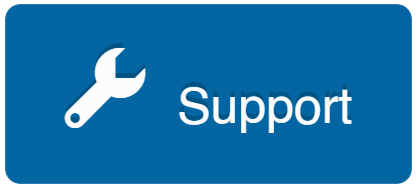| Term | Description |
|---|---|
| Set up your DOR System |
The first step to setting up a DOR is to confirm you have completed the Basic Chateau Set Up. This will mean you have established all of your DOR Picklists. |
| One at a time… | Select a Leak.
Click on Plan DOR. |
| Create DOR | Select this when you are finished with this form. |
| Cancel | If you change your mind. |
| Authorization Form | Click this if you want to download the authorization form for someone to sign with the information you just populated in the Plan DOR form. You can then attach the document to the DOR. |
| Removal Form | Click this if you want to download the removal form for someone to sign with the information from the DOR prepopulated. You can then attach the document to the DOR before you close it. |
| Fill in each Picklist | If you do not see something in one of the DOR picklists that you need, contact your Supervisor. If you are the supervisor, items can be added to these Picklists under the DORs category of Settings / Picklists.
DORWhy Monitoring Frequency Approved By |
| Estimated Repair Date | Must be in the future. |
| DOR Approved Date | Date the component was approved to go on DOR, can be backdated, but cannot be the leak opened date. |
| Manage Shutdowns | If you need to add a Shutdown to this list, go to the Leak tab and the Shutdowns subtab. |
| Comment | Here you go. |
| DORStopLeak | PPM reading on the DOR during DOR monitoring that is below the Leak Rate. Chateau counts ONE OF THESE PER MONTH and displays them ONLY IF YOU WANT TO SEE THEM. |
| Report DOR Stop Leak to DOR Grid | If you select this, each month when a DOR Stop Leak occurs, it will be reported to the DOR grid. These might also be scheduled to be reported to the Owner’s Porch. |
| DORStopLeak Porch | You can turn on a porch that will notify you whenever a DORStopLeak occurs. |
| Confirm the DOR Authorization signed | Just say Yes, if it is. |
| Confirm the DOR Authorization uploaded. | Do it, then say Yes. |
| Setting up DOR Approver |
Go to Settings > Picklist > DORs. From there you can fill out the DOR Approver. Note: Only Builders will be able to perform this function. |
| Projected Emissions for Shutdowns |
For each shutdown, the projected emissions for all DORs assigned to that Shutdown will be reported to the Shutdowns grid. Projected emissions will be calculated using the Estimated Repair date from each DOR. |
| Emission Model for Calculating Emissions | When a DOR is opened, there is an option to select the Emission Model that should be used for this DOR. On the DOR details and grids there are columns for Total Emissions and Projected Emissions. Projected emissions will be calculated using the Estimated Repair Date from each DOR. |
The DOR Information is auto-filled. You can get the DOR grid from the Leak tab.
DOR Frequency does not change the AVO Frequency. If you want to exempt components from AVO inspections while they are on DOR status, you can do that by using a special SubType of SubSubType.
Putting a leak on DOR does not automatically close the leak. To close the leak, find it in the Leaks grid, use the Close Leak action button and select DOR as the LeakCloseWhy. Closing leaks that were put on DOR is usually preferred unless your DOR management policy says otherwise.