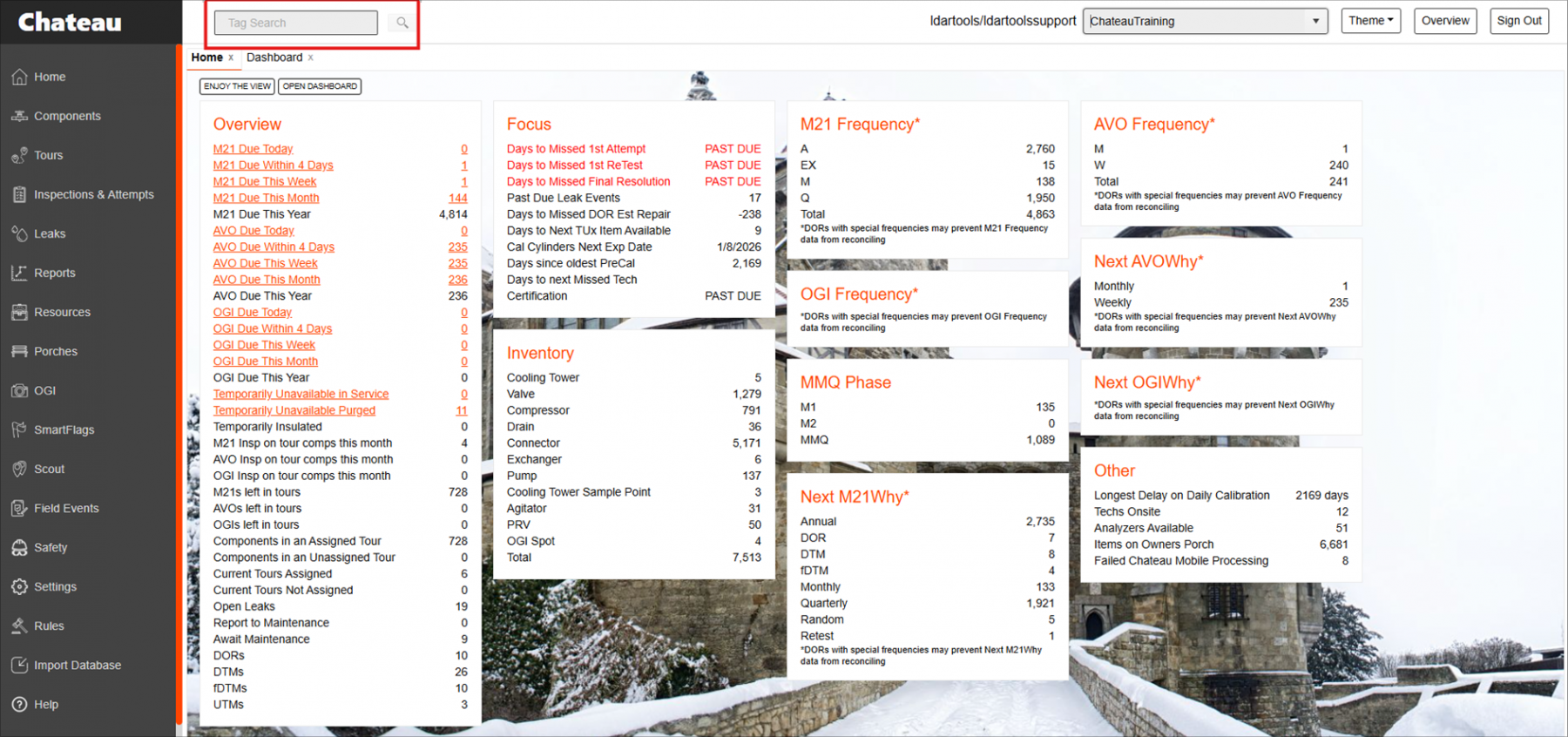The Tag Search function in Chateau allows users to quickly locate specific tags and view their associated components. This article outlines how to use the tag search bar efficiently.
- Locate the Tag Search Bar
- In Chateau, navigate to the top-left corner of your current grid view.
- You will see a search bar labeled “Tag Search.”
- Enter the Tag Number
- Type the tag number you wish to locate into the search bar.
- Make sure to enter the full tag number for the most accurate results.
- Initiate the Search
- Press Enter on your keyboard.
- Chateau will search for any tags that match your entry, including deactivated components
- If there is only one component the Tag View will be opened, if there are multiple that match then the results will be opened in the component grid.
- View Results
- The Components Grid will open, displaying any tag(s) that match your search criteria.
- From here, you can interact with the component(s) as needed.
Notes:
- Ensure there are no extra spaces before or after the tag number.
- If no results appear, double-check the tag number for accuracy.