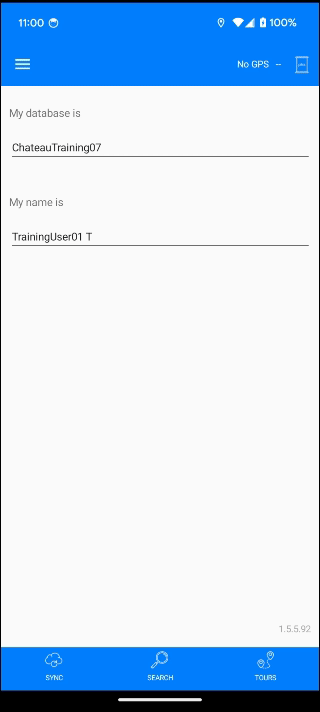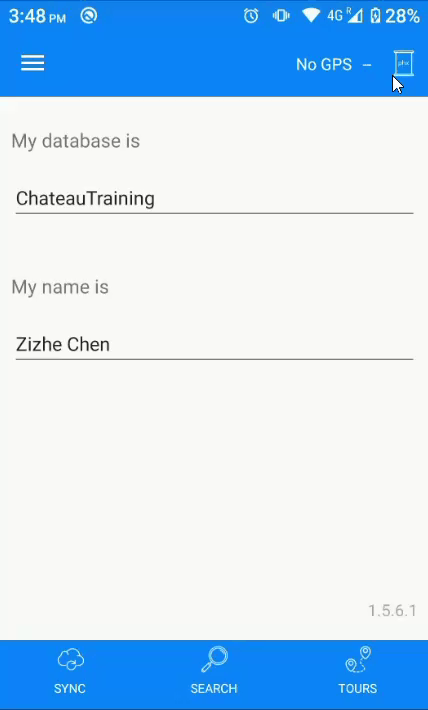Note: When working with multiple databases, best practice is to check in on one database before checking out on another database to ensure technicians are always checking in their work so it’s not forgotten, as well as purely from a tracking standpoint.
To check out a tour, you will have to have the right database and technician selected.
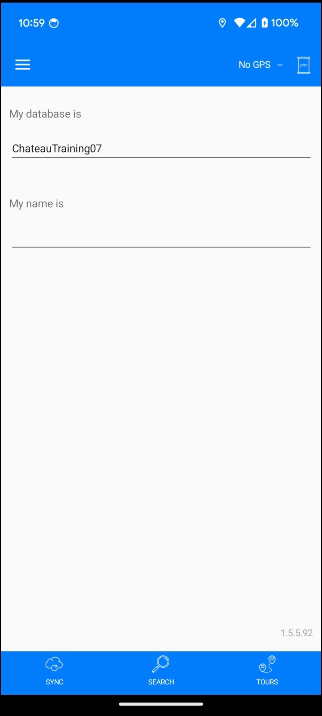
Select Sync (bottom-left of screen) when you are ready. If you already have a database or tour Checked Out in Chateau Mobile and you want to Check Out a tour from a different database, you have to first Check In the current database or tour. Then you can Check Out the different tour.
Select Check Out when you are ready and you will see the Check Out process initiate.