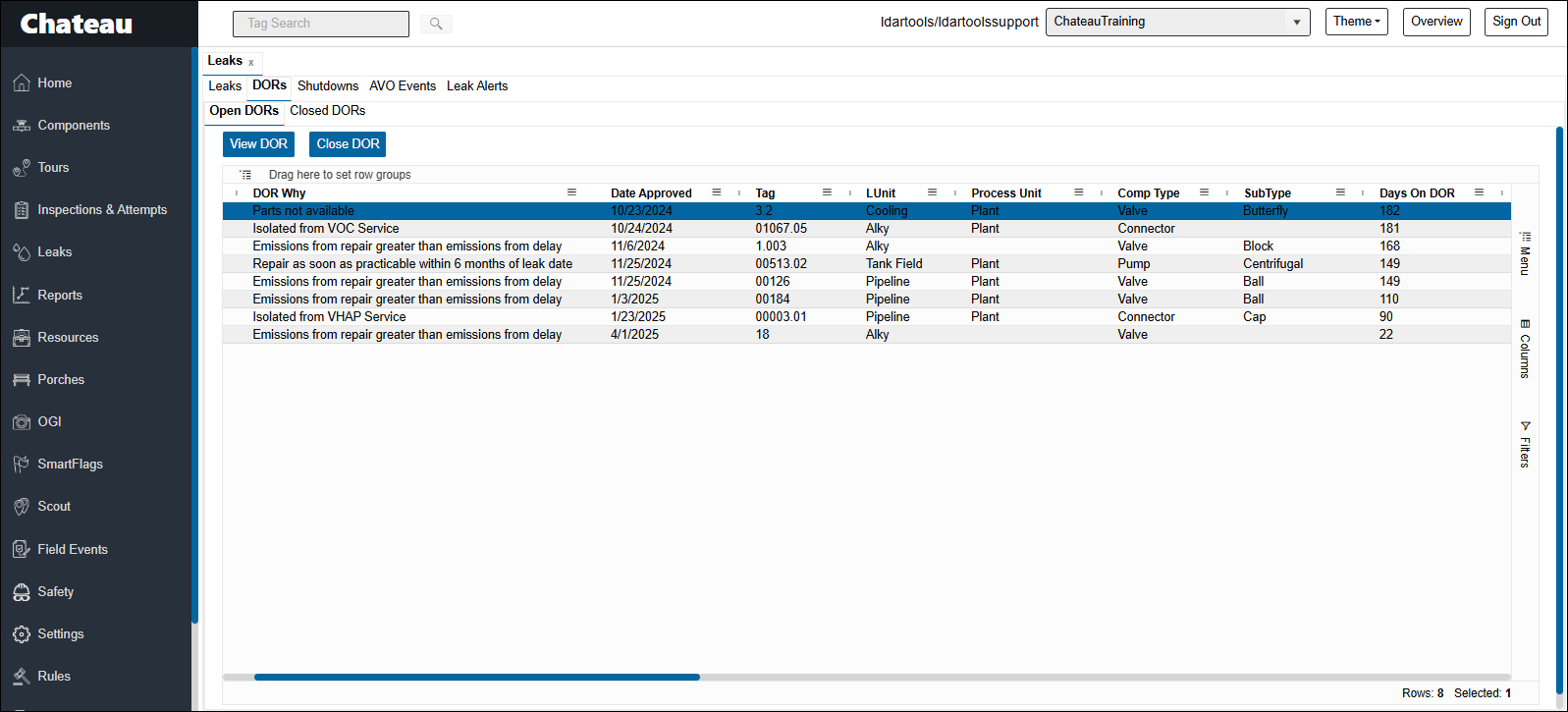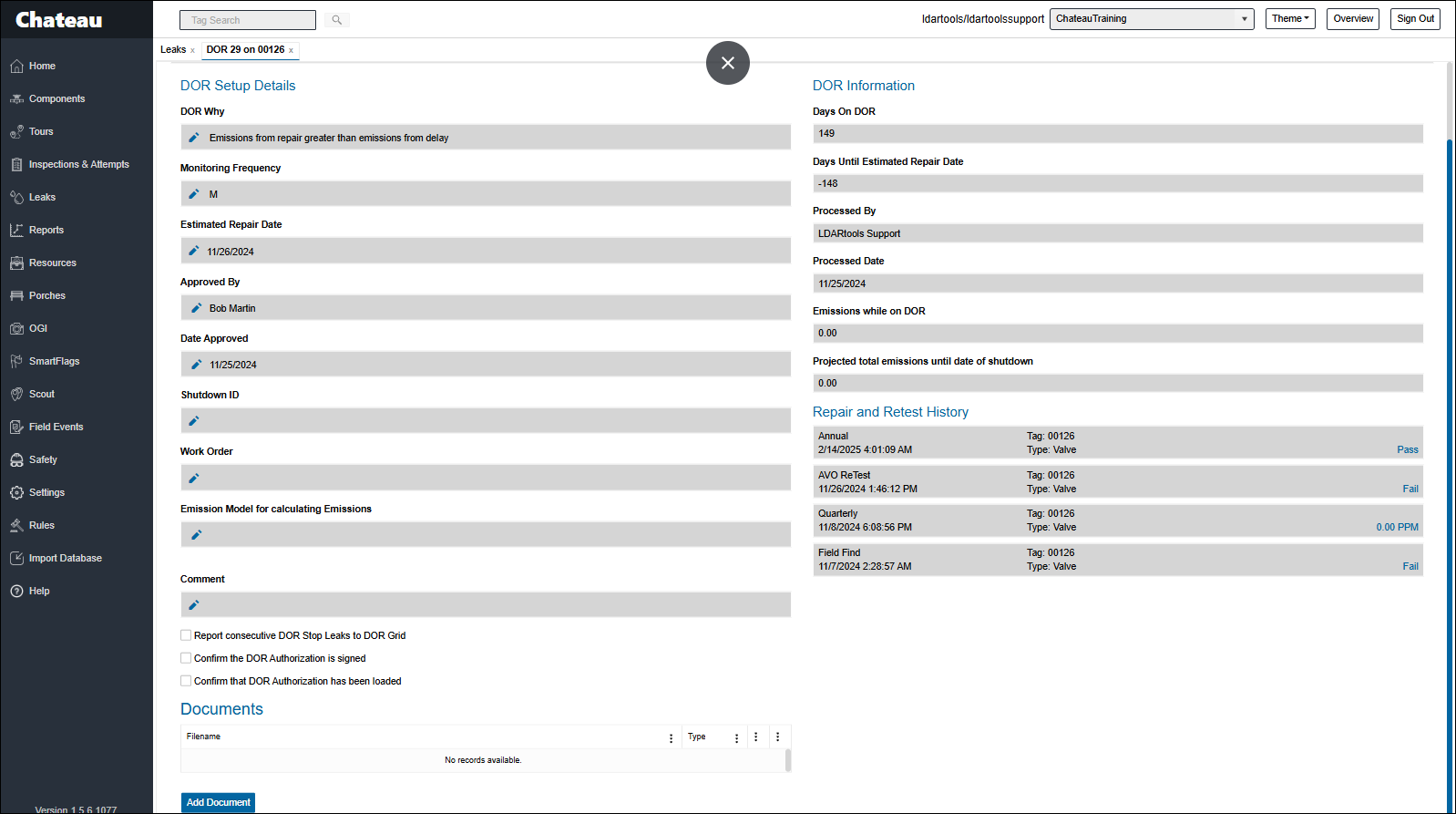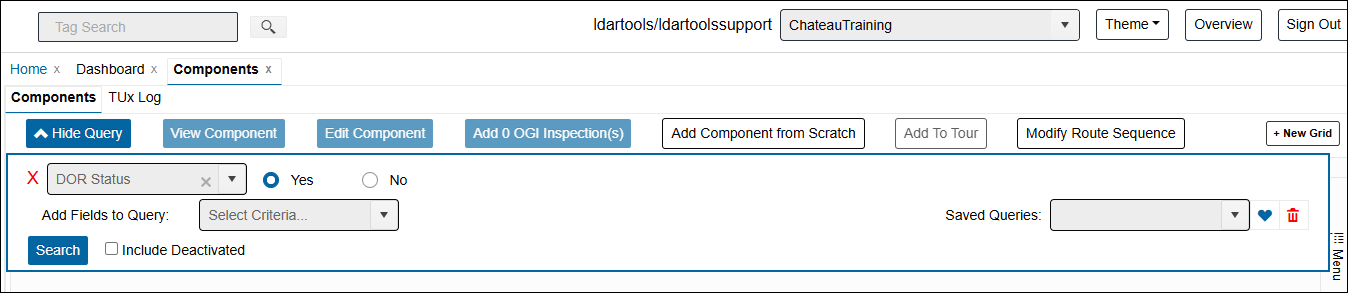| Item | Description |
|---|---|
| DORCloseWhy |
The reasons for closing a DOR. |
| DORReT | DORReT is an Inspection Why option for DORs. Schedule a DOR ReTest by opening the DOR and using the dropdown in the Next Action box to select the DORReTest. |
| DORStopLeak |
When a DOR tag passes inspection, Chateau designates it as a DORStopLeak. You can enable the DORStopLeak audit in the Porch section to track these. Only months free of a failing inspection are counted. If a failing inspection occurs, that month is excluded, even if a passing PPM is recorded. The next month with a passing PPM will then be recognized as the first DORStopLeak month. |
| DORWhy |
The reason a leak is being placed on DOR. Customizable in Settings > Picklists > DORs. |
| Next Action |
To update the Next Action on a DOR, open the DOR and select the desired option from the Next Action dropdown. Choosing a Next Action does not automate any steps. For example, selecting ReTest means you must still manually add the component to a ReTest tour. The primary purpose of this feature is to track the progress of each DOR |
| Shutdown ID | Name of the Shutdown record that has been associated with the DOR. Shutdowns can be added in Leaks > Shutdowns. |
| View a DOR | Leaks tab > DOR subtab > select a row > View DOR |
| Edit a DOR | The pen icons indicate which fields are editable while the component is on DOR. |
| DORTrial | This special DOR Inspection Why does not create a leak if the PPM reading is above the leak definition. It is a trail inspection allowed under some regulations |
| Close a DOR | From the DOR grid, open the DOR. Select the Close DOR button. Enter a DOR CloseWhy, Close Authorized By, and Date. Select Close DOR. |
| M21 Monitoring Frequency |
The M21 frequency at which a DOR item will be monitored, so long as it is on DOR status. This will override the M21 frequency dictated by the Rules, but will not affect the OGI or AVO frequency.
Customizable in Settings > Picklists > DORs.
|
| Regulations |
This field lists the regulations that apply to the DOR leak. You can edit the list to add or remove regulations based on the specific compliance requirements for the leak.
|
DOR Property Fields
* indicates a required field
|
DORWhy* |
The reason a leak is being placed on DOR. Customizable in Settings > Picklists > DORs. |
|
Monitoring Frequency* |
The frequency at which a DOR item will be monitored. Customizable in Settings > Picklists > DORs. |
|
Estimated Repair Date* |
This date must be in the future. |
|
Approved By* |
Customizable in Settings > Picklists > DORs. |
|
Date Approved* |
Date the leak was approved to be placed on DOR. This can be back dated but cannot be the same date as the initial leak date. |
|
Shutdown ID |
Name of the Shutdown record that has been associated with the DOR. Shutdowns can be added in Leaks > Shutdowns. |
|
Work Order |
Free text field where you can enter a maintenance work order number. |
|
Emission Model for calculating Emissions |
Emissions model you want to use for calculation emissions while the component is on DOR. |
|
Comment |
Free text field where comments can be entered. |
|
Days on DOR |
How many days the component has been on DOR. |
|
Days Until Estimated Repair Date |
How many days are left until the date entered in the Estimated Repair Date field. |
|
Processed By |
The user who entered the DOR. |
|
Processed Date |
The date the DOR was entered in the database. |
|
Emissions while on DOR |
Emissions while on DOR based on the emissions model chosen and all inspections performed since the leak was first opened. |
|
Projected total emissions until date of shutdown |
Projected Emissions are determined based on the Estimated Repair Date of the DOR, factoring in all inspections conducted on the component while it remains on DOR. This includes the initial inspection that first detected the leak. |
|
“Report consecutive DOR Stop Leaks to DOR Grid” |
Checking this box will populate the DOR Stop Leaks column on the DOR grid in the Leaks section. |
|
“Confirm the DOR Authorization is signed” |
Checking this box is confirmation that a DOR Authorization form has been signed. |
|
“Confirm that DOR Authorization has been loaded” |
Checking this box is confirmation that a DOR Authorization form has been attached as documentation to the DOR form in Chateau. |
If you are needing additional component properties for your DORs, you can use the Component grid to pull up all of your open DORs with all their component properties.
On the Component grid, build a query in the Component grid of DOR Status = Yes.
Special Scenarios and Considerations
New Leak Opens While Component is on DOR
Occasionally, a unique situation arises where a component already on Delay of Repair (DOR) develops a new leak. Here’s how to manage this scenario:
-
New Regulatory Violation: If a component is on DOR for a previously identified leak, and a subsequent inspection fails, leading to a new regulatory violation, a new leak record will be opened in LDARtools. This can happen if a new regulation was assigned to the component after it was put on DOR, or if the original leak didn’t violate the leak definition of one of the regulations already associated with the component.
-
Mitigation and DOR Update: If this newly-identified leak can’t be mitigated to comply with the requirements of the newly violated regulation, that specific regulation should be added to the existing DOR entry for the component. Once the regulation is added to the DOR, the new leak record should then be closed.