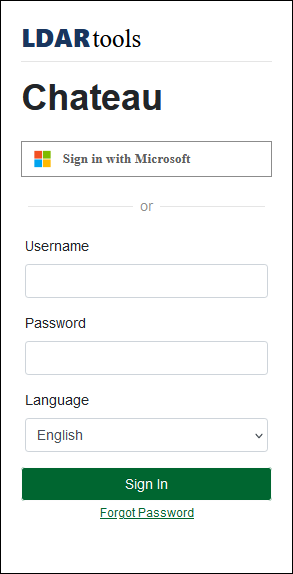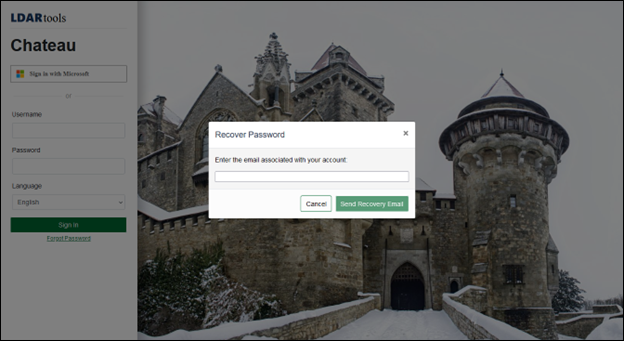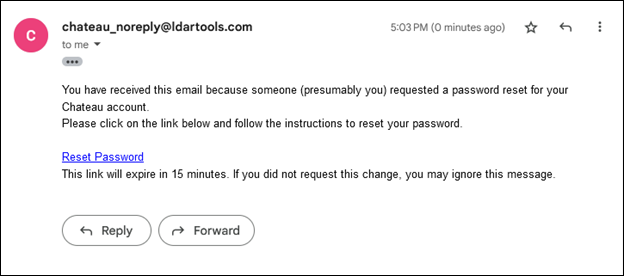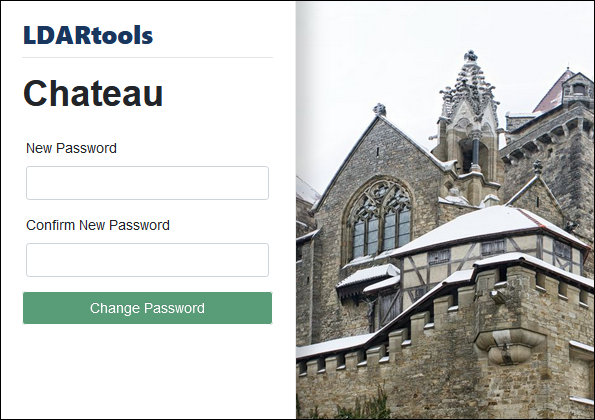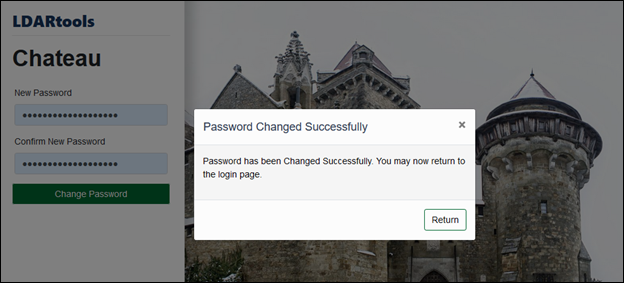Password Recovery Email
If you have forgotten your password, follow the steps below.
-
Click Forgot Password on the Sign In screen.
-
A prompt will appear asking to enter the email address associated with your Chateau account. Enter your email address.
-
Click the Send Recovery Password button. If an account is associated with the entered email, a reset password link will appear in your inbox. If you do not see it in your inbox, please check your spam folder.
The email will come from “chateau_noreply@ldartools.com.” If the entered email is linked to an active user account, an expiring link (valid for 15 minutes) will be sent to your email.
If the entered email is associated with a deactivated account, you will receive an email stating: “Your account has been deactivated, please contact your supervisor to get your account reactivated.”
If the entered email is not in the system, no email will be sent.
Resetting Your Password
-
Open the email and click on the provided link. This will open a new tab with a form to enter your new password and then confirm by entering it again.
Once you successfully reset your password, you will be able to return to the Chateau login screen to sign in.
-
Your new password must meet the following criteria:
-
Must be at least 8 characters
-
Must match
-
Must include an upper-case character
-
Must include a symbol
-
Must include a numerical character
-
Must not contain empty spaces
-
Password Lockout Count
If you have locked yourself out of your account, the lock will be removed upon successfully resetting your password.
If you encounter any issues or have further questions, please contact your support team for assistance.