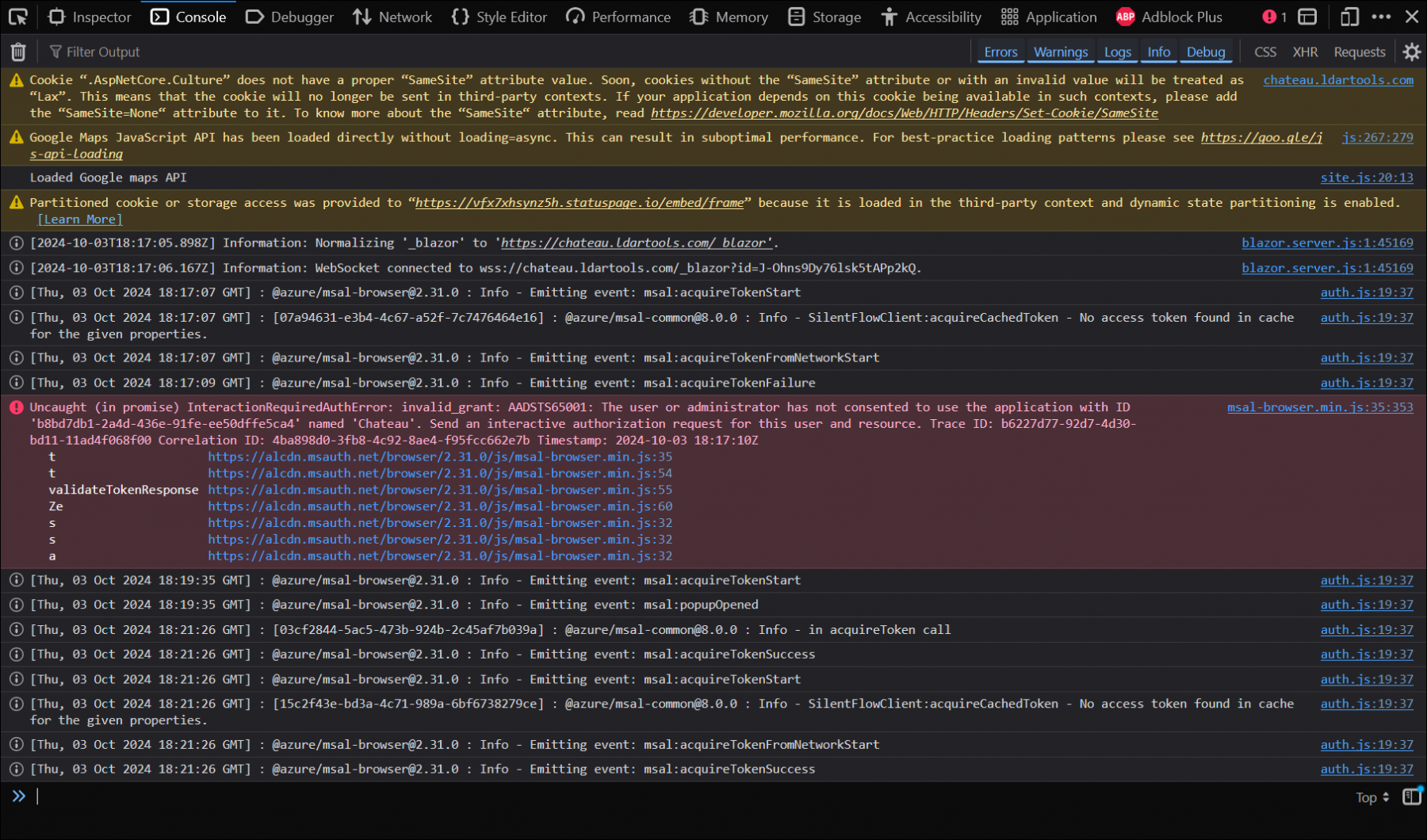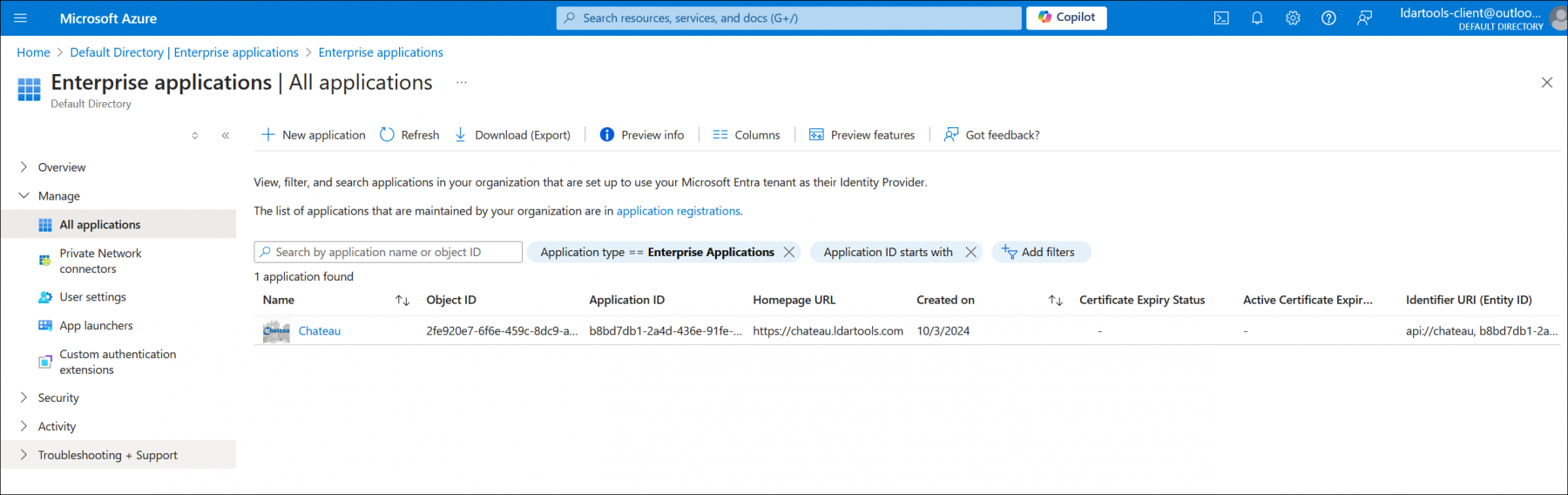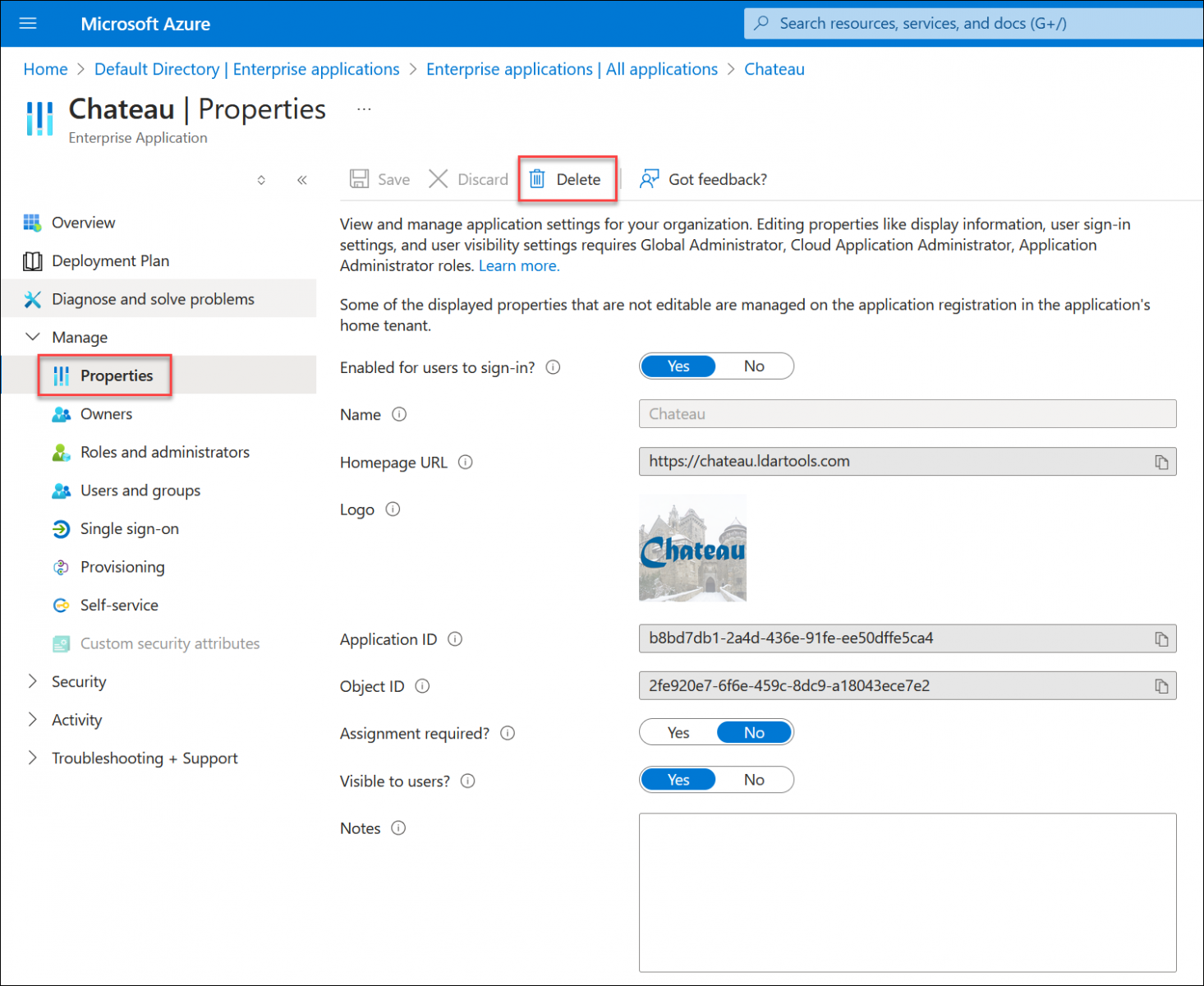Check for JavaScript errors
-
Press F12 to open the developer tools.
-
Navigate to the Console tab.
-
In the Console tab, you will see any error messages returned by the Microsoft (MSAL) library. Please share these error messages with LDARtools Support. Error messages typically show up in red.
Remove the enterprise app registration and try again
Note: This must be performed by an Entra ID administration. This will effect all users from your organization signed in to Chateau with SSO. Their sessions may be disrupted.
-
Sign in to the Azure portal and navigate to Entra ID.
-
Locate Chateau under Enterprise Applications.
- Click the Chateau application to open the details blade.
- Navigate to Properties under the Manage section of the menu bar.
- Click the Delete button and confirm to remove the Chateau application.