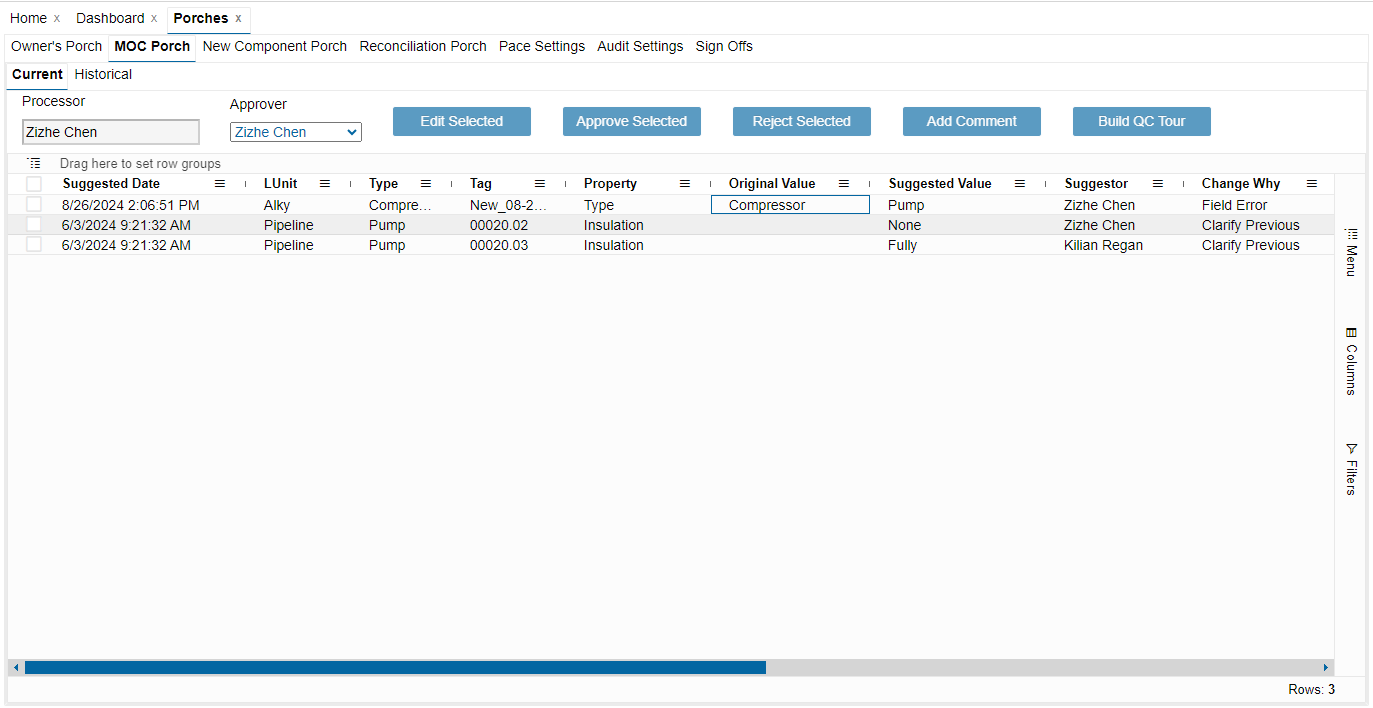The MOC (Management of Change) Porch) is for keeping track of suggested component property edits. The Current MOC Porch shows the MOC edits that are pending approval. The Historical MOC Porch allows you to query for MOC edits that were approved or rejected within the specified date range.
In the grid, the Property column shows the property suggested for change (e.g., Type). The Original Value column shows what the property was originally (e.g., Compressor), and the Suggested Value column shows the proposed edit (e.g., Pump). You might also find other columns to be important. To optimize the use of this porch, it’s essential to customize the grid according to your specific needs.
Within the Current MOC Porch, you can modify both the MOC edits and the PropertyChangeWhys. Select one or more rows you wish to change, and click Edit Selected. This will open the a window where you can input and save your changes.
If you need technicians to verify the details of the changes, you can create a QC tour. Just select the components you wish to include in the tour and click Build QC Tour. The InspectionType (AVO) and the InspectionWhy (Quality Control) will be automatically selected for you.
To approve or reject MOC edits, use the Approve Selected or Reject Selected buttons. You will have the option to add comments before saving or canceling the action. Once approved or rejected, the MOC edits will move to the Historical MOC Porch.
Note: Regarding seeing inspections on new components, if the component has not been approved, then you are unable to see those inspections. Once the inspection is approved, then you can see the it either in Inspection & Attempts > Inspections, or in Component Details > Inspections.