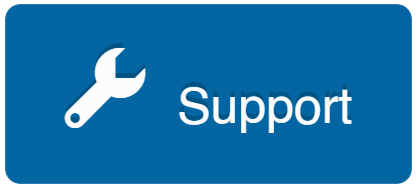For a complete explanation on how Chateau performs emission calculations, please see LDARtools’ Emissions Calculations Overview.
To run any emissions reports, you must complete the Emission Model in the Settings tab. You can set up more than one Emission Model.
For an overview of Emission Factors, download the SOCMI-Refinery_Emission_Factors spreadsheet.
The following is a description of each of the terms.
If you need further assistance, click the Help tab and select one of the available options.
| Add a New Emission Model |
Select this to begin inputting a new Emission Model. The first step will be to name the model you are creating. |
| Rename / Delete |
Alternatively, you may want to either rename or delete an existing Emission Model. |
| Reach Back |
If you enable Reach Back, you’ll be given the option to specify whether it should apply to unmonitored components.
Chateau will “reach back” into the inspection history to find an inspection that occurred BEFORE the specified period. This will enable Chateau to calculate the emissions more accurately without having to rely on only inspection information constrained to the actual requested inspection period.
An example of this is described in Tag 37 in the emission calculation overview. When selecting Reach Back, you have to specify how many quarters you want to reach back. |
| Reach Forward |
Chateau will “reach forward” to get the first inspection that occurred after the end of the requested period. See Tag 37 for more detail. |
| Report Emissions on Failed AVOs |
Tag 27 demonstrates how Chateau will treat a failing AVO (without an actual Method 21 inspection PPM). It will treat it like a leak having whatever PPM level you specify in this section. |
| Note 1: TUPurged |
Temporarily Unavailable Purged. Emissions will be zero-ed out for any days when a component is shown to be TUPurged. See Tag 44. |
| Note 2: DOR Trial or NonReportable |
Inspection PPMs marked with either of these M21Why reasons will be considered as not having happened when emissions are calculated. See Tag 45. |
| Note 3: CompMisID |
If an inspection was recorded on a component mistakenly, and a leak is closed with the LeakClosedWhy = CompMisID, then that PPM reading will not be used for the emission calculation. |
| Analyzer Peg |
The highest PPM your analyzer is designed to detect (such as 50,000) is called the Analyzer Peg.
Peg Factors (Pegged Emissions Rate) are provided by the EPA for 10,000 and 100,000 PPM readings. You will need to tell Chateau your Analyzer Peg. See Tag 48. |
| If more than 50% of the connectors… |
Self-explanatory. |
| Kilograms or Pounds |
Select one. |
| Main Factor Set |
Select one. If you want to use a different set of factors, contact 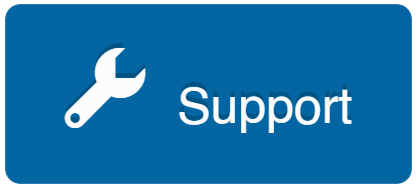 . .
Note: If Refinery was selected for the main factor set, emission factors for Heavy Liquid and Light Liquid PRVs will default to the factors for Light Liquid Valves. |
| Alternate Factor Set |
When a chemical exists in a LUnit or Process Unit with a different factor set than the other components in the same LUnit or Process Unit, you can apply an alternative factor set within the same emission calculations.
For this to work, you have to select this option, specify the factor set you want to use, AND mark the Use Alternative Factor Set option for the applied chemicals in Resources > Chemicals.
See Tag 31. |
| FIN (Facility Identification Number) |
A unique alphanumeric code assigned to a facility that is no longer than 10 characters, and must be linked to at least one emission point.
Example, corresponding facilities in parenthesis:
• COMP01 (reciprocating engine)
• SPRBTH (spray booth)
• TANK03 (chemical storage tank)
• FLR (flare)
|
| EPN (Emission Point Number) |
A unique alphanumeric code assigned to an emission point that is no longer than 10 characters, and must be linked to at least one facility.
Example, corresponding emission points in parenthesis:
• STKIA (engine exhaust stack)
• VENT (spray-booth vent)
• FUG (process fugitive area)
• BLDGVENT (building vent)
|
Emission Credits
| Add another |
You may specify any Component Type or SubType and apply the % credit to each. You may also specify whether this credit applies to items marked as being in CVS service. |
| Select Property |
You may also specify what properties are subject to a credit and what % the credit should be.
See Tags 54 and 71. |
If there are emissions on the Emissions by LUnit report, the values for which you do not understand how Chateau calculated OR you think they are too high, run the Emissions by Single Component report for one of these components. This report will break down exactly how Chateau calculated the emissions, what credits were applied, what factor type and set was in the calculations, and the speciation of the stream.
Common Issues
This component should have a credit applied to it. How do I apply an emission credit in Chateau?
-
If that component should have a credit applied to it, you can adjust your emission model under Settings / Emissions Model to apply credits based on Type and CVS, or by a variety of component properties.
For example, if all PRV Atmos should have a 100% credit, click Add Another, select PRV for type and the Atmos for Subtype, and enter 100% for the credit.
If PRV Atmos that are CVS = Yes, should also get the 100% credit. Click Add Another again, check the box for CVS in the new row, select PRV for type and the Atmos for Subtype, and enter 100% for the credit. Now all PRV Atmos will have a 100% credit applied to them.
What is GEP, GREP and NREP on my emissions reports?
- GEP – Gross Emission Percent
- GREP – Gross Reportable Emission Percent
- NREP – Net Reportable Emission Percent
- Note: If the facility does not apply “credits” to any of the components in Chateau, these 3 numbers will be the same value on your report.
I want a different factor set value to be used for all my Heavy Liquid PRVs. How do I change the factor set?
- If you would like to change what factor set, or change the factor set value being used for a component type for the Average Emission Factors or Correlation method, submit an issue in Help / Submit Chateau Issue and request the factor set for a particular type be changed to the desired value.