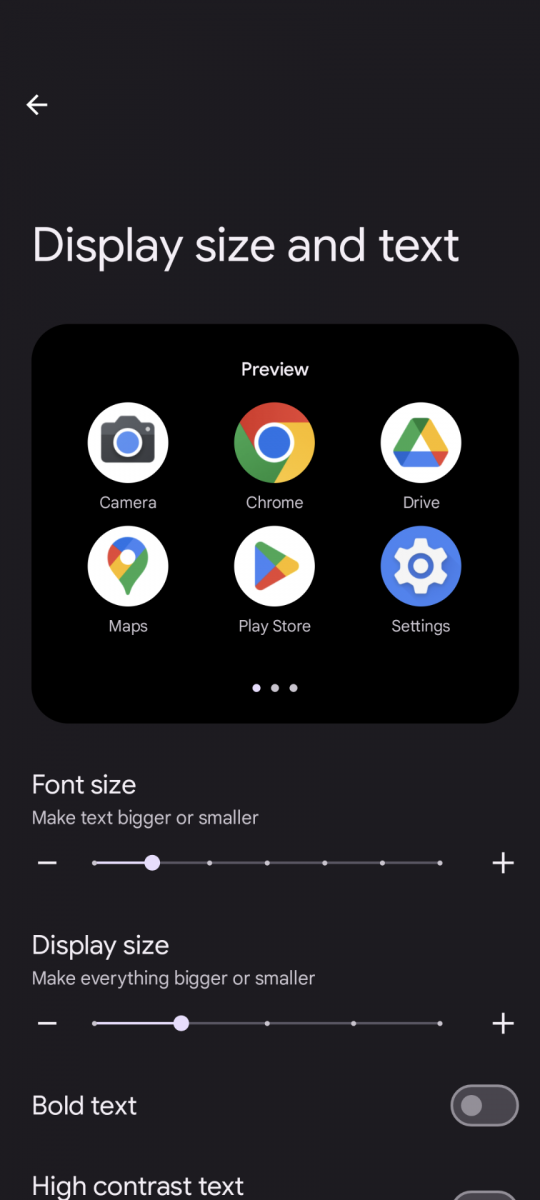Note:
- Ensure your text size settings are set to the default for Android (one notch from the left on the scale, see photo below) prior to using Chateau Mobile. If your text is set to a larger size, certain property fields will be cut off on the Quick View and Component Details screens.
- Chateau Mobile is not currently available for iOS. iOS support is coming Q4 2025. Ensure you are subscribed to the Chateau Announcements to be notified when iOS becomes available.
-
Install the Chateau Mobile app from the Google Play Store by searching “Chateau Mobile.”
- Note: The minimum Android version Chateau Mobile supports is 5.1+
- Note: The minimum Android version Chateau Mobile supports is 5.1+
-
Following installation, launch the app and grant all permissions.
-
On the Data Connections (sign in) screen, enter the username and password provided to you for the Chateau Mobile data connection.
-
Enter a data connection name of your choice, this is just a friendly name to help you in case you have multiple data connections.
-
Tap Test.
-
Once you get a Success status, tap Save and you will be taken to the Home Screen.
-
Tap Sync in the bottom left.
-
Tap the tech dropdown when it finishes refreshing to select a tech.
-
Tap Check Out to check out the tech’s assigned tours.
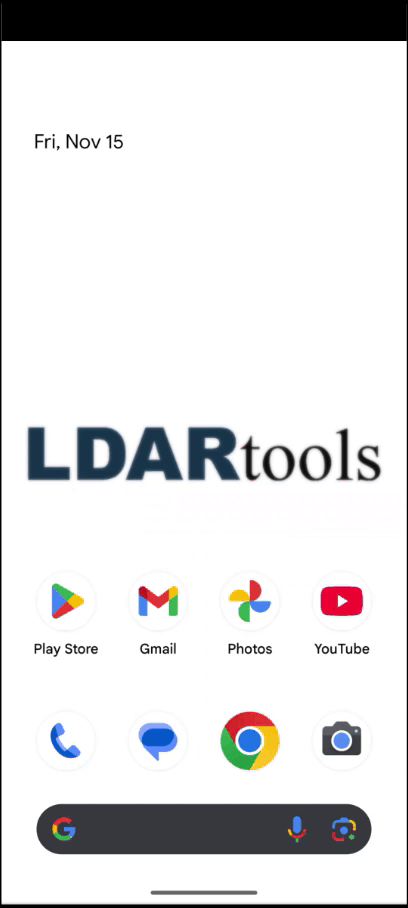
Updating Chateau Mobile
Chateau Mobile will not automatically update when an update is released. Please follow the steps below to update Chateau Mobile on your handheld.
- Note: When a new version releases, please check in before updating Chateau Mobile. There will be a prompt informing you when the update completes.
-
-
In the Google Play Store, click the circular profile button in the upper-right portion of the screen.
-
Select Manage Apps & Device.
-
Under the Manage tab, filter by “Installed” and “Updates Available.” If Chateau Mobile is listed, select it and click Update. If Chateau Mobile is not listed, the version on your device is current.
-