There are five customizable property fields.
Before you use one of these fields, please contact 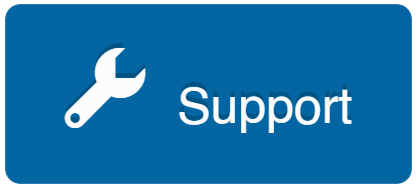 . We want to ensure we don’t already have a relevant field. We might also consider adding the field for you.
. We want to ensure we don’t already have a relevant field. We might also consider adding the field for you.
If you do decide to use a Custom Field, please note:
-
Custom Fields are not supported by a picklist. They are custom fields.
-
If you are going to sync Custom Fields to Chateau Mobile, you can edit the property field name from Custom Field 1 to something technicians will more easily identify, such as Component Color or whatever property you are trying to record. You can make this edit by:
- Go to Settings > Chateau Mobile Fields.
- Select the custom field in the left box.
- Select the > button to move it to the right box.
- Select the custom field property in the right box.
- Click on the custom field label in the second column (label (customizable)).
- Edit the label in the box.
- Click out of the box.
- Go to Settings > Chateau Mobile Fields.
Now, whenever the technician sees this field in Chateau Mobile, it will be labeled Component Color rather than Custom Field 1.
