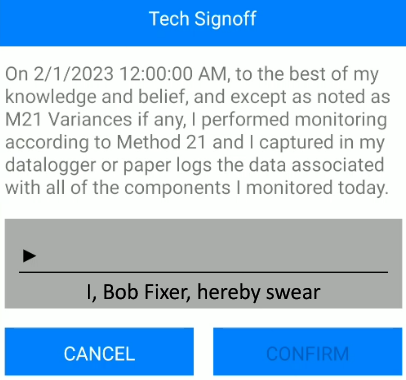| Setting | Description |
|---|---|
| Enable Background Adjustment to Gross PPM | Enable this setting if you want to subtract the current Background PPM from the Gross PPM Reading before deciding whether a component is leaking. If you want to make this Background adjustment, then use the next feature to specify what sort of components you want to do the adjustment on. Note: Chateau has built-in protections against negative Final PPMs. During an M21 inspection, if the lowest PPM of the inspection drops below the currently saved background PPM, Chateau Mobile will automatically adjust the background to the lower PPM. When entering M21 inspections manually in Chateau, you will not be able to save the inspection if your Final PPM is below 0. |
| Adjust Background for… | You must select between applying the Background Adjustment to ALL COMPONENTS or to apply the adjustment ONLY to components marked as NDE or CVS (this means that each component is marked as YES in the NDE or CVS property field). |
| Enable Simple Maintenance | For prompting techs to perform Simple Maintenance when finding a leak. You may also want to go to Field Events and enable the Simple Maintenance Safety Checklist. |
| Prompt ReTest with Attempt | This will prompt a ReTest after entering an Attempt in Chateau Mobile. This is designed to ensure a ReTest is performed, however, the tech still has the option to cancel the ReTest without performing, if necessary. Note: Enable Simple Maintenance needs to be turned on for this to work. |
| Enable Technician Sign Off |
A feature for having techs sign off each day Method 21 is fully complied with before syncing up any inspection results. |
| Automatically close leaks with a first repair attempt and passing inspection |
Select this if you want the leak to close automatically whenever a repair attempt and a passing inspection were performed after the latest failing inspection. This process only runs when an inspection is added, not during repair attempts.
|
| M21 FailSafe | M21 FailSafe is for Cal5.0 only. If you are not using CAL5.0, please leave this option off. It will only allow the tech to use the analyzer for monitoring if the analyzer has been calibrated by Cal5.0 and has a passing confirmation. Note: This only confirms there is a successful daily calibration. It does not confirm there is a successful calibration on all Leak Definitions. |
| Sort Tours by LUnit then Tag (not Route Sequence) | Available for you to ignore the Route Sequence and sort the Tours by Tag number. This will be done on Tours checked out to Chateau Mobile as long as this option is enabled. |
| Chateau Mobile Non-Tour Tags Database Generation Policy | The option to select whether you want the tags in the Area / LUnit which are NOT in the tour to be checked out into Chateau Mobile so the tech can research components found outside their tour. By checking out the (longer) list of tags in the LUnit, Chateau Mobile will also be able to help prevent the technician from adding duplicate tags. The downside is this can result in a lot of data in the handheld if your LUnits are large, or if the technician has tours from many LUnits in his handheld. So check out times will be slower and Chateau Mobile may also run slower if it’s more than several thousand non-tour components. You can choose by component type which Non-Tour tags will be sent to Chateau Mobile, if this feature is enabled under Settings / Miscellaneous. This setting will default to exclude connectors. This will reduce the number of components being sent to Chateau Mobile, which will reduce check out times. If a Non-Tour tag is assigned to another technician’s tour, monitoring the tag will remove it from that technician’s tour after check-in, as long as the monitoring fulfills the scheduled inspection requirements.
|
| Pre-Generate Non Tour Components | Enables the instant transfer of non-tour tags to a handheld. Otherwise, Chateau will generate this list each night for the following day. Pre-generation of non tour components is a method to decrease check out times. Every night Chateau will save the component properties into a streamlined data format so the check out times are faster. The downside is if someone edits one of those components the morning before the technician checks out, the change will not be sent to Chateau Mobile because the component properties were already pre-generated for those non-tour components. This is a very rare event, but we want to be transparent about the process and possible downside. |